I am a complete noob to xamarin :)
So was wondering if someone could point me to right resources.
To be short, I want to implement something like this in prism using Xamarin MasterDetailPage.
Using the master detail sample here, the hamburger menu doesn't act as a fly out.
<MasterDetailPage xmlns="http://xamarin.com/schemas/2014/forms"
xmlns:x="http://schemas.microsoft.com/winfx/2009/xaml"
xmlns:prism="clr-namespace:Prism.Mvvm;assembly=Prism.Forms"
prism:ViewModelLocator.AutowireViewModel="True"
x:Class="HelloWorld.Views.MyMasterDetail">
<MasterDetailPage.Master>
<ContentPage Title="Default">
<StackLayout>
<Button Text="ViewA" Command="{Binding NavigateCommand}" CommandParameter="MyNavigationPage/ViewA?id=A" />
<Button Text="ViewB" Command="{Binding NavigateCommand}" CommandParameter="MyNavigationPage/ViewB?id=B" />
<Button Text="ViewC" Command="{Binding NavigateCommand}" CommandParameter="MyNavigationPage/ViewC?id=C" />
</StackLayout>
</ContentPage>
</MasterDetailPage.Master>
</MasterDetailPage>
Right now, though there is enough space, it shows something like
(just as a sample, I am not using SplitViewMenu at all)
I need icons/some small text to show initially and on clicking hamburger, it should expand (you know just like the first link/ groove music app behavior).
Tips?