Trying to fine-tune/optimize my C# application. Been running PerfMon and I consistently get a spike of 100% on some operations. I can get the thread instance number from PerfMon but from Visual Studio 2015's thread window when debugging, how do I know which thread is the corresponding one?
Or am I going about it the wrong way? I want to find out the identity of the thread that's spiking in CPU usage from time to time. Thanks in advance SO!