1) For a toast notification to appear using a console or Desktop application, your application must have a shortcut on the start menu.
2) For an application to have a shortcut icon(not tile icon) in the start menu of Windows, your app must have an AppId.
To create a short cut for you you application create a new class named ShellHelpers.cs and Paste this code in it.
using System;
using System.Runtime.InteropServices;
using System.Text;
using Microsoft.WindowsAPICodePack.Shell.PropertySystem;
using MS.WindowsAPICodePack.Internal;
namespace DesktopToastsSample.ShellHelpers
{
internal enum STGM : long
{
STGM_READ = 0x00000000L,
STGM_WRITE = 0x00000001L,
STGM_READWRITE = 0x00000002L,
STGM_SHARE_DENY_NONE = 0x00000040L,
STGM_SHARE_DENY_READ = 0x00000030L,
STGM_SHARE_DENY_WRITE = 0x00000020L,
STGM_SHARE_EXCLUSIVE = 0x00000010L,
STGM_PRIORITY = 0x00040000L,
STGM_CREATE = 0x00001000L,
STGM_CONVERT = 0x00020000L,
STGM_FAILIFTHERE = 0x00000000L,
STGM_DIRECT = 0x00000000L,
STGM_TRANSACTED = 0x00010000L,
STGM_NOSCRATCH = 0x00100000L,
STGM_NOSNAPSHOT = 0x00200000L,
STGM_SIMPLE = 0x08000000L,
STGM_DIRECT_SWMR = 0x00400000L,
STGM_DELETEONRELEASE = 0x04000000L,
}
internal static class ShellIIDGuid
{
internal const string IShellLinkW = "000214F9-0000-0000-C000-000000000046";
internal const string CShellLink = "00021401-0000-0000-C000-000000000046";
internal const string IPersistFile = "0000010b-0000-0000-C000-000000000046";
internal const string IPropertyStore = "886D8EEB-8CF2-4446-8D02-CDBA1DBDCF99";
}
[ComImport,
Guid(ShellIIDGuid.IShellLinkW),
InterfaceType(ComInterfaceType.InterfaceIsIUnknown)]
internal interface IShellLinkW
{
UInt32 GetPath(
[Out(), MarshalAs(UnmanagedType.LPWStr)] StringBuilder pszFile,
int cchMaxPath,
//ref _WIN32_FIND_DATAW pfd,
IntPtr pfd,
uint fFlags);
UInt32 GetIDList(out IntPtr ppidl);
UInt32 SetIDList(IntPtr pidl);
UInt32 GetDescription(
[Out(), MarshalAs(UnmanagedType.LPWStr)] StringBuilder pszFile,
int cchMaxName);
UInt32 SetDescription(
[MarshalAs(UnmanagedType.LPWStr)] string pszName);
UInt32 GetWorkingDirectory(
[Out(), MarshalAs(UnmanagedType.LPWStr)] StringBuilder pszDir,
int cchMaxPath
);
UInt32 SetWorkingDirectory(
[MarshalAs(UnmanagedType.LPWStr)] string pszDir);
UInt32 GetArguments(
[Out(), MarshalAs(UnmanagedType.LPWStr)] StringBuilder pszArgs,
int cchMaxPath);
UInt32 SetArguments(
[MarshalAs(UnmanagedType.LPWStr)] string pszArgs);
UInt32 GetHotKey(out short wHotKey);
UInt32 SetHotKey(short wHotKey);
UInt32 GetShowCmd(out uint iShowCmd);
UInt32 SetShowCmd(uint iShowCmd);
UInt32 GetIconLocation(
[Out(), MarshalAs(UnmanagedType.LPWStr)] out StringBuilder pszIconPath,
int cchIconPath,
out int iIcon);
UInt32 SetIconLocation(
[MarshalAs(UnmanagedType.LPWStr)] string pszIconPath,
int iIcon);
UInt32 SetRelativePath(
[MarshalAs(UnmanagedType.LPWStr)] string pszPathRel,
uint dwReserved);
UInt32 Resolve(IntPtr hwnd, uint fFlags);
UInt32 SetPath(
[MarshalAs(UnmanagedType.LPWStr)] string pszFile);
}
[ComImport,
Guid(ShellIIDGuid.IPersistFile),
InterfaceType(ComInterfaceType.InterfaceIsIUnknown)]
internal interface IPersistFile
{
UInt32 GetCurFile(
[Out(), MarshalAs(UnmanagedType.LPWStr)] StringBuilder pszFile
);
UInt32 IsDirty();
UInt32 Load(
[MarshalAs(UnmanagedType.LPWStr)] string pszFileName,
[MarshalAs(UnmanagedType.U4)] STGM dwMode);
UInt32 Save(
[MarshalAs(UnmanagedType.LPWStr)] string pszFileName,
bool fRemember);
UInt32 SaveCompleted(
[MarshalAs(UnmanagedType.LPWStr)] string pszFileName);
}
[ComImport]
[Guid(ShellIIDGuid.IPropertyStore)]
[InterfaceType(ComInterfaceType.InterfaceIsIUnknown)]
interface IPropertyStore
{
UInt32 GetCount([Out] out uint propertyCount);
UInt32 GetAt([In] uint propertyIndex, out PropertyKey key);
UInt32 GetValue([In] ref PropertyKey key, [Out] PropVariant pv);
UInt32 SetValue([In] ref PropertyKey key, [In] PropVariant pv);
UInt32 Commit();
}
[ComImport,
Guid(ShellIIDGuid.CShellLink),
ClassInterface(ClassInterfaceType.None)]
internal class CShellLink { }
public static class ErrorHelper
{
public static void VerifySucceeded(UInt32 hresult)
{
if (hresult > 1)
{
throw new Exception("Failed with HRESULT: " + hresult.ToString("X"));
}
}
}
}
Code for creating a shortcut(This code can be added to the same class where you will be showing the toast)
public bool TryCreateShortcut()
{
String shortcutPath = Environment.GetFolderPath(Environment.SpecialFolder.ApplicationData) + "\\Microsoft\\Windows\\Start Menu\\Programs\\FixSus Toasts Sample .lnk";
if (!File.Exists(shortcutPath))
{
InstallShortcut(shortcutPath);
return true;
}
return false;
}
private void InstallShortcut(String shortcutPath)
{
// Find the path to the current executable
String exePath = Process.GetCurrentProcess().MainModule.FileName;
IShellLinkW newShortcut = (IShellLinkW)new CShellLink();
// Create a shortcut to the exe
DesktopToastsSample.ShellHelpers.ErrorHelper.VerifySucceeded(newShortcut.SetPath(exePath));
DesktopToastsSample.ShellHelpers.ErrorHelper.VerifySucceeded(newShortcut.SetArguments(""));
// Open the shortcut property store, set the AppUserModelId property
IPropertyStore newShortcutProperties = (IPropertyStore)newShortcut;
using (PropVariant appId = new PropVariant(APP_ID))
{
DesktopToastsSample.ShellHelpers.ErrorHelper.VerifySucceeded(newShortcutProperties.SetValue(SystemProperties.System.AppUserModel.ID, appId));
DesktopToastsSample.ShellHelpers.ErrorHelper.VerifySucceeded(newShortcutProperties.Commit());
}
// Commit the shortcut to disk
IPersistFile newShortcutSave = (IPersistFile)newShortcut;
DesktopToastsSample.ShellHelpers.ErrorHelper.VerifySucceeded(newShortcutSave.Save(shortcutPath, true));
}
Now you can create an show a toast
// Get a toast XML template
XmlDocument toastXml = ToastNotificationManager.GetTemplateContent(ToastTemplateType.ToastImageAndText04);
// Fill in the text elements
XmlNodeList stringElements = toastXml.GetElementsByTagName("text");
stringElements[1].AppendChild(toastXml.CreateTextNode("Message" + newMessage));
// Specify the absolute path to an image
string codeWebFolderPath = Path.GetFullPath(Path.Combine(Environment.CurrentDirectory, @"..\..\"));
String imagePath = "file:///" + Path.GetFullPath(codeWebFolderPath+ "Resources\\FixSus.png");
XmlNodeList imageElements = toastXml.GetElementsByTagName("image");
imageElements[0].Attributes.GetNamedItem("src").NodeValue = imagePath;
// Create the toast and attach event listeners
ToastNotification toast = new ToastNotification(toastXml);
toast.Activated += ToastActivated;
toast.Dismissed += ToastDismissed;
toast.Failed += ToastFailed;
// Show the toast. Be sure to specify the AppUserModelId on your application's shortcut!
ToastNotificationManager.CreateToastNotifier(APP_ID).Show(toast);
The APP_ID can be any string. In my case it was "NotificationTest.KEY"
Note: Dont modify the ShellHelper class.
Edit : Follow Evaldas B's answer first then apply this solution.