I'm looking for a formula calculating : distinct Count + multiple criteria Countifs() does it but do not includes distinct count...
Here is an example.
I have a table on which I want to count the number of distinct items (column item) satisfying multiple conditions one column A and B : A>2 and B<5.
Line Item ColA ColB
1 QQQ 3 4
2 QQQ 3 3
3 QQQ 5 4
4 TTT 4 4
5 TTT 2 3
6 TTT 0 1
7 XXX 1 2
8 XXX 5 3
9 zzz 1 9
Countifs works this way : COUNTIFS([ColumnA], criteria A, [ColumnB], criteria B)
COUNTIFS([ColumnA], > 2 , [ColumnB], < 5)
Returns : lines 1,2,4,5,8 => Count = 5
How can I add a distinct count function based on the Item Column ? :
lines 1,2 are on a unique item QQQ
lines 4,5 are on a unique item TTT
Line 8 is on a unique item XXX
Returns Count = 3
How can I count 3 ?!
Thanks
You can download the excel file @ Excel file