A highlighted menu will draw the menu and wait for a key press in a loop or using SLEEP. A common alternative was to simply change the text color of one of the first few letters, informing the user to press the corresponding key to select the corresponding menu option. For example, the letters Q in "Quit" and N in "New Game" would be a different color from the rest of the text in the line.
However, you're asking to use the arrow keys, so clearly you don't want to do it that way. How you highlight the current menu item depends on the screen mode in use. Screen modes 11, 12, and 13 don't allow you to specify a background color, and I can't get DOSBox to render a background with modes 7, 8, and 9. As a workaround to this issue, you could instead simply draw a box next to the current selection and erase the box (draw a black one or whatever your screen's background color is). Or you could just use an asterisk to avoid graphics/text size issues and simplify the code. Here's an example of the box style with arrow keys, WASD keys, and Vim-style keys (H=Left, J=Down, K=Up, L=Right) all supported, assuming a US-QWERTY keyboard is used. If you only wanted arrow keys, then you'd merely need to change the first (outer) SELECT CASE...END SELECT block to simply IF LEFT$(k$, 1) = CHR$(0) THEN...END IF while preserving the inner SELECT CASE...END SELECT block that works with extended keys.
'size% is used in the selIncDec subroutine.
DIM text$(0 TO 3)
DIM SHARED size%
size% = UBOUND(text$) - LBOUND(text$) + 1
selected% = 0
text$(0) = "Example 1"
text$(1) = "Example 2"
text$(2) = "Example 3"
text$(3) = "Example 4"
SCREEN 12
' Width and height of a text cell in pixels.
' I use 8x8 text cells for max screen compatibility, despite 8x16 looking better.
xpxText% = 8
ypxText% = 8
' See the documentation for SCREEN to determine which screen sizes are
' available with the screen mode you want to use.
' 80x60 for mode 12 results in 8x8 text cells. 80x30 results in 8x16 text cells.
WIDTH 80, 60
DO
LOCATE 1, 1
FOR i% = LBOUND(text$) TO UBOUND(text$)
PRINT TAB(3); text$(i%)
' selected% = i%
' is an equality comparison, resulting in -1 for true and 0 for false.
' If false, -(0) * 2 = 0; if true, -(-1) * 2 = 2.
LINE (0, i% * ypxText%)-STEP(xpxText% - 1, xpxText% - 1), -(selected% = i%) * 2, BF
NEXT i%
SLEEP
k$ = INKEY$
SELECT CASE UCASE$(LEFT$(k$, 1))
' Left -- does nothing
CASE "H", "A"
' Right -- does nothing
CASE "L", "D"
' Up
CASE "K", "W"
CALL selIncDec(selected%, -1)
' Down
CASE "J", "S"
CALL selIncDec(selected%, 1)
' Enter key
CASE CHR$(13)
EXIT DO
' Extended key, such as arrows.
CASE CHR$(0)
SELECT CASE RIGHT$(k$, 1)
' Left
CASE "K"
' Right
CASE "M"
' Up
CASE "H"
CALL selIncDec(selected%, -1)
' Down
CASE "P"
CALL selIncDec(selected%, 1)
END SELECT
END SELECT
LOOP
PRINT USING "You selected option #"; selected% + 1
END
SUB selIncDec (selected%, amtInc%)
selected% = selected% + amtInc%
IF selected% >= size% THEN
selected% = selected% - size%
ELSEIF selected% < 0 THEN
selected% = selected% + size%
END IF
END SUB
If you were using a screen mode that supports background colors or highlighting in some form, such as screen 0, you might be able to get away with simply "highlighting" the entire line's background in text mode. You need not specify the width of the screen to have a "reverse video" effect acting as highlighting, but it looks better when you have an entire line highlighted rather than just the text. After that menu item is printed, just change the colors back to the default and continue printing as usual. Below shows a few changes to the above code (screen mode, screen width setting, and menu display code), but it remains the same otherwise:
SCREEN 0
'8x8 text cells in SCREEN 0 for VGA adapters.
WIDTH 80, 43
...
FOR i% = LBOUND(text$) TO UBOUND(text$)
' "Reverse video" highlighting.
IF selected% = i% THEN COLOR 0, 7 ELSE COLOR 7, 0
PRINT TAB(3); text$(i%); SPACE$(78 - LEN(text$(i%)))
NEXT i%
' The screen will turn "white" when the last menu item is selected.
' This fixes the issue.
COLOR 7, 0
SLEEP
...
Note that I assumed a VGA adapter with a color display for all of the code above, which has long since been superseded by various other display adapter standards that are in use even on devices as small as smart watches.
You should be able to adapt the code to fit your needs. I designed it such that you could simply add menu items as you wished. Also, the display code itself is contained entirely in the FOR...NEXT loop with the functionality immediately following, so all you'd need to change is the stuff inside the FOR...NEXT loop to change how things are displayed.