If you are using Bootstrap 4, it doesn't include glyphicon in self release.
So you coud use another icon package such as FontAwesome or installed the Glyphicons separately.
I am using FontAwesome and that dependencies in my cases:
"dependencies": {
"@angular/animations": "^5.0.0",
"@angular/common": "^5.0.0",
"@angular/compiler": "^5.0.0",
"@angular/core": "^5.0.0",
"@angular/forms": "^5.0.0",
"@angular/http": "^5.0.0",
"@angular/platform-browser": "^5.0.0",
"@angular/platform-browser-dynamic": "^5.0.0",
"@angular/router": "^5.0.0",
"@ng-bootstrap/ng-bootstrap": "1.0.0-beta.9",
"bootstrap": "4.0.0",
"core-js": "^2.4.1",
"font-awesome": "^4.7.0",
"jquery": "^3.2.1",
"popper.js": "^1.12.9",
"rxjs": "^5.5.2",
"zone.js": "^0.8.14"
},
"devDependencies": {
"@angular/cli": "^1.6.5",
"@angular/compiler-cli": "^5.0.0",
"@angular/language-service": "^5.0.0",
"@types/jasmine": "~2.5.53",
"@types/jasminewd2": "~2.0.2",
"@types/node": "~6.0.60",
"codelyzer": "^4.0.1",
"jasmine-core": "~2.6.2",
"jasmine-spec-reporter": "~4.1.0",
"karma": "~1.7.0",
"karma-chrome-launcher": "~2.1.1",
"karma-cli": "~1.0.1",
"karma-coverage-istanbul-reporter": "^1.2.1",
"karma-jasmine": "~1.1.0",
"karma-jasmine-html-reporter": "^0.2.2",
"protractor": "~5.1.2",
"ts-node": "~3.2.0",
"tslint": "~5.7.0",
"typescript": "~2.4.2"
}
In HTML templates just place a code like that:
<i class="fa fa-refresh" aria-hidden="true"></i>