I use simple NPP_Exec commands in N++ which work fine for macros. Eg.:
NPP_MENUCOMMAND Macro/Action1
NPP_MENUCOMMAND Encoding/Convert to ANSI
NPP_SAVE
But how can I run a specific macro several times?
I have tried NPP_MENUCOMMAND Macro/Run but then I still have to manually select the macro I need and set it to "Run until the end of line" in the pop-up window.