I have code which compares two folders (textFiles & ExcelFiles), to find if all textFiles are converted to Excel. If not, it calls a function that does this. Everything works well, but when I open the Excel file, the format may change from a row to another in the same column.
This is my code:
Sub LookForNew()
Dim dTxt As String, dExcel As String, key As String
Dim i As Integer
Dim oFileExcel, tFileExl, oFileExl, fso, filsTxt, filsExcel, fil, exl
Set fso = CreateObject("Scripting.FileSystemObject")
Set filsTxt = fso.GetFolder("C:\txtFiles").Files
Set filsExcel = fso.GetFolder("C:\excelFiles").Files
Set oFileExcel = CreateObject("Scripting.Dictionary")
Set tFileExl = CreateObject("Scripting.Dictionary")
Set oFileExl = CreateObject("Scripting.Dictionary")
i = 0
For Each fil In filsTxt
dTxt = fil.Name
dTxt = Left(dTxt, InStr(dTxt, ".") - 1)
For Each exl In filsExcel
dExcel = exl.Name
dExcel = Left(dExcel, InStr(dExcel, ".") - 1)
key = CStr(i)
oFileExcel.Add dExcel, "key"
i = i + 1
Next exl
If Not (oFileExcel.Exists(dTxt)) Then
Call tgr
End If
Next fil
Set fso = Nothing
End Sub
Sub tgr()
Const txtFldrPath As String = "C:\txtFiles"
Const xlsFldrPath As String = "C:\excelFiles"
Dim CurrentFile As String: CurrentFile = Dir(txtFldrPath & "\" & "*.txt")
Dim strLine() As String
Dim LineIndex As Long
Application.ScreenUpdating = False
Application.DisplayAlerts = False
While CurrentFile <> vbNullString
LineIndex = 0
Close #1
Open txtFldrPath & "\" & CurrentFile For Input As #1
While Not EOF(1)
LineIndex = LineIndex + 1
ReDim Preserve strLine(1 To LineIndex)
Line Input #1, strLine(LineIndex)
'STRIP TABS OUT AND REPLACE WITH A SPACE!!!!!
strLine(LineIndex) = Replace(strLine(LineIndex), Chr(9), Chr(32))
Wend
Close #1
With ActiveSheet.Range("A1").Resize(LineIndex, 1)
.Value = WorksheetFunction.Transpose(strLine)
'DEFINE THE OPERATION FULLY!!!!
.TextToColumns Destination:=.Cells(1), DataType:=xlDelimited, _
TextQualifier:=xlDoubleQuote, ConsecutiveDelimiter:=False, _
Tab:=False, Semicolon:=False, Comma:=False, Space:=False, _
Other:=True, OtherChar:="|"
End With
ActiveSheet.UsedRange.EntireColumn.AutoFit
ActiveSheet.Copy
ActiveWorkbook.SaveAs xlsFldrPath & "\" & Replace(CurrentFile, ".txt", ".xlsx"), xlOpenXMLWorkbook
ActiveWorkbook.Close False
ActiveSheet.UsedRange.ClearContents
CurrentFile = Dir
Wend
Application.DisplayAlerts = True
Application.ScreenUpdating = True
End Sub
This is the picture:
The General format cell changes for some records and becomes a number exp: 4'927'027.00 should be 4927027 like the others.
this is the text file lines
And I want to put a msgBox when there's no Files to convert in "LookForNew" function, but I don't know where.