Using Visual Studio 2015 Update 2 and git as source control, how do you diff between 2 commits on a branch? Note that I am not talking about diff on the granular file level (ie. view history of file and comparing), but rather for entire commits.
I would expect to be able to compare when looking at the history of a branch, but the option does not exist. Here's the right click menu I see when I right click on a commit when viewing the history of a branch:
Where's the compare??