Why am I getting the following Build error?
C:\WINDOWS\Microsoft.NET\Framework\v3.5\msbuild.exe C:\Code\EduBenesysNET\EduBenesysNET\EduBenesysNET.vbproj /t:publish /p:Configuration=Release /p:Platform=AnyCPU /v:detailed /p:PublishDir="\\BSIIS3\c$\DATA\WEBSITES\benesys.net\benesys.net\TotalEducationTest\" /p:InstallUrl="https://www.benesys.net/benesys.net/TotalEducationTest/" /p:ApplicationVersion=1.0.1.198 /p:ProductName="Total Education TEST" /p:PublisherName="BeneSys, Inc." /p:UpdateRequired="True" /p:MinimumRequiredVersion=1.0.1.198 Microsoft (R) Build Engine Version 3.5.30729.1 [Microsoft .NET Framework, Version 2.0.50727.3603] Copyright (C) Microsoft Corporation 2007. All rights reserved. MSBUILD : error MSB1008: Only one project can be specified. Switch: Education For switch syntax, type "MSBuild /help"
I do not see how a second project is being specified.
Is it stored in a project file somewhere?