I have two items that are stacked. Both items have a semi-transparent background. The circle now shows the the rounded rect below.
Is there any way I can hide the part of the long rounded rect that overlaps with the circle? Maybe changing the parent, that the background of the circle is pulled from the ancestor higher up, and therefore ignoring the rect immediately below it?
Here is the code:
Item
{
id: choice1
width: 300
height: 100
Rectangle
{
id: choiceLabel1
width: 0
height: parent.height / 1.5
radius: parent.height * 0.5
color: "#88808080"
anchors
{
verticalCenter: choice1.verticalCenter
left: choice1.left
leftMargin: choiceIcon1.width / 2
}
border
{
width: 2
color: "red"
}
}
Rectangle
{
id: choiceIcon1
width: choice1.height
height: choice1.height
radius: width * 0.5
color: "#88808080"
anchors
{
verticalCenter: choice1.verticalCenter
left: choice1.left
}
border
{
width: 2
color: "red"
}
}
}