I have a series of data sets (later to be used for populating comboboxes), and I've tried setting up dynamic ranges to list only the cells with useful data. In total, there are 160 rows of data, but the number of rows that will be populated will vary wildly.
In case it has a bearing on it (if the dynamic ranges detect "" as not blank, for example), the formula used to populate the cells in the range is
{=IF(ROW()-ROW(StartPort_NoBlanks)+1>ROWS(StartPort_Blanks)-COUNTBLANK(StartPort_Blanks),"",INDIRECT(ADDRESS(SMALL((IF(StartPort_Blanks<>"",ROW(StartPort_Blanks),ROW()+ROWS(StartPort_Blanks))),ROW()-ROW(StartPort_NoBlanks)+1),COLUMN(StartPort_Blanks),4)))}
(Based on @DennisWilliamson's answer at https://superuser.com/questions/189737/dynamically-updating-list-of-unique-column-entries-in-excel )
So far, I've tried both
='Saves_FilterLookups'!$C$3:INDEX('Saves_FilterLookups'!$C$3:$C$162, COUNTA('Saves_FilterLookups'!$C$3:$C$162))
and
=OFFSET('Saves_FilterLookups'!$C$3,0,0,COUNTA('Saves_FilterLookups'!$C:$C),1)
...but both give me the whole list, including the "blank" cells.
Most of the ranges contain text strings; one of the other ranges contains dates.
What am I missing? How do I fix it?
EDIT: To give a bit of context, here's a bit of the list. The full list contains entries scattered along its length, duplicates are removed into the second column, and they're all consolidated into a single block in the third column. They're then populated into the combobox in the userform, but all the blanks are coming in too...