I have some macros and Task Scheduler to launch Excel at a specified time, update some tables, create PDF documents from those tables and then email those PDF documents to select individuals.
Sometimes the email gets stuck in the Outbox and does not send until I open up Outlook.
Here is the code for sending the email:
Option Explicit
Public strFileName As String
Sub EmailPDFAsAttachment()
'This macro grabs the file path and stores as a concatenation/variable. Then it emails the file to whomever you specify.
' Works in Excel 2000, Excel 2002, Excel 2003, Excel 2007, Excel 2010, Outlook 2000, Outlook 2002, Outlook 2003, Outlook 2007, Outlook 2010.
' This example sends the last saved version of the Activeworkbook object .
Dim OutApp As Object
Dim OutMail As Object
Dim FilePath As String
'This part is setting the strings and objects to be files to grab with their associated filepath. (e.g. FilePath is setting itself equal to the text where we plan to set up each report)
FilePath = "\\"ServerNameHere"\UserFolders\_AutoRep\DA\PDFs\SealantsVS1SurfaceRestore\" _
& strFileName & ".pdf"
With Application
.EnableEvents = True
.ScreenUpdating = True
' End With
'Below is where it creats the actual email and opens up outlook.
Set OutApp = CreateObject("Outlook.Application")
Set OutMail = OutApp.CreateItem(0)
On Error Resume Next
' ******Make sure to set the .To to only recipients that are required to view it. Separate email addresses with a semicolon (;).
' Current distribution list:
'
With OutMail
.To = "example@Example.com"
.CC = ""
.BCC = ""
.Subject = strFileName
.HTMLBody = "Hello all!" & "<br>" & _
"Here is this month's report for the Sealants vs Surface Restore. It goes as granular as to by show results by provider." & "<br>" & _
"Let me know what you think or any comments or questions you have!" & "<br>" & _
vbNewLine & .HTMLBody
'Here it attached the file, saves the email as a draft, and then sends the file if everything checks out.
.Attachments.Add FilePath
.Send
End With
On Error GoTo 0
' With Application
' .EnableEvents = True
' .ScreenUpdating = True
End With
'This closes out the Outlook application.
Set OutMail = Nothing
Set OutApp = Nothing
End Sub
After this completes, the Private sub jumps back to the macros in this workbook and quits MS Excel with the CloseWorkbook Application.
My tools reference library in Outlook's VBA settings:
Macro Settings:
"Enable all macros" selected
"Apply macro security settings to installed add-ins" selected
The idea is to have this program run in the early morning and have these emails in the inbox of select individuals by the time they come in to work.