I want to connect my Sony Xperia C4 E5333 to Android Studio for debugging my app, but Android Studio does not show my phone in ADB window.
I tried to install the USB driver for my phone but I can not find an USB driver for the E5333 model. In ADB, I have the Google USB driver installed. I installed Sony PC Companion 2.1, but when it tried updating, I got an error.
How can I connect my phone to Android Studio?