I have a Python project and navigation/autocomplete work perfectly within files in the project. I want to specify a virtualenv so that navigation/autocomplete work with packages inside that virtualenv.
I tried this in settings.py, but navigation/autocomplete does not work. Also by setting "python.pythonPath":"~/dev/venvs/proj/bin/python killed the original navigation/autocomplete.
{
"python.autoComplete.extraPaths": [
"~/dev/venvs/proj",
"~/dev/venvs/proj/lib"
]
}