I have installed the 'GoogleMaps' pod using cocoa pods and the project was building correctly, however when I transferred my project to another device through iCloud (the projects directory is in iCloud) the GoogleMaps pod stopped working. I attempted to simply run pod install again however this mad no difference, the pod is clearly there and the pod install was successful. I am beyond confused.
8 Answers
For me to fix mine, I had to update my GoogleMaps pod.
- To check:
pod outdated - To update:
pod update GoogleMaps - To clean cache:
pod cache clean --all(or you can specify GoogleMaps) - To install:
pod install
- 227
- 2
- 5
-
-
@Lavaraju I am not sure what you mean by your question. These commands have to be done via the command line (e.i. Terminal). So open up a terminal, 'cd /path/of/your/project', and then run 'pod outdated' to check if anything is outdated. – Cody Moorhouse Feb 26 '17 at 17:43
-
For me cleaning cache using `pod cache clean -all` did the job. Not sure why this happened at all, project was working normally without any issue for months and today when I opened project in another version of Xcode it started happening. – Najdan Tomić Sep 06 '18 at 08:11
First off try to clean the project by
Command + Shift + Options + K
If I'm not mistaken, GoogleMaps framework is built from Objective-C so if there's still a problem then do the following steps:
- Create a bridging header file which you can trigger and setup automatically by creating a dummy Objective-C class in your Swift project. Xcode will then ask you if you would want to create a bridging header, click yes. Delete the dummy class you created after.
Configure the header search path to point the Pods with recursion
Do a clean-build.
- 685
- 5
- 14
-
is there anything else in this process you possibly could have left out as this doesn't seem to be working for me – maz Jun 04 '16 at 21:26
-
Things to consider: Have you checked the podfie? The iOS version of defined in your project and podfile must be the same. Xcode should be closed before doing pod install. Also remove your Parse import, there's no Parse in your Pods. – Axel Jun 05 '16 at 03:41
-
2Didn't work for me, I did the above steps but nothing happened, any help ? – Hussein Feb 12 '17 at 09:30
-
It works for me:
Delete folder Pods in your project folder.
Delete file podfile.look and pods.xcodeproject (not delete podfile)
Close X-Code and install pods in your terminal (
pod install)Open X-Code, clean the project and run.
- 21
- 1
I was able to solve this by adding some pods in my Podfile (I'm using Flutter):
pod 'Firebase/Analytics'
pod 'Firebase/Crashlytics'
pod 'Firebase/Messaging'
pod 'GoogleMaps'
After adding these lines, I've ran pod deintegrate and then pod install in my ios folder.
I think you don't need Firebase pods if you don't use it. In my case, I had to add it.
- 2,027
- 1
- 24
- 36
try to comment pod GoogleMaps and another google pod on your podfile then run pod instal from terminal this will remove your pod install from your project, back to you project on pod file remove your commented pods and run pod install from terminal one more time, go to your xcode project clean and run this will be work with you.
- 3,098
- 12
- 43
- 84
- 1
- 1
- 3
This is the top Google result for the error, and the solution for a lot of people was in a comment which deserved its own answer, so creating an answer to help the rookies like me.
Make sure you are launching the .xcworkspace not the .xcproject.
This fixed that error for me.
- 8,847
- 4
- 67
- 72
-
2FYI - If you go to https://cocoapods.org/ and click on the "Getting Started" tab, right under where it shows the "pod install" step, it states very clearly: *"Make sure to always open the Xcode workspace instead of the project file when building your project"*. – HangarRash Apr 13 '23 at 22:42
