I want to run SQLServer on my Mac but I can't do it natively. How can I host a SQLServer with VirtualBox and connect to it from my MacBook for local development?
-
1This is an "answer my own question" question, so please forgive the broad looking description of the question, I am just trying to catch as many Google searches as possible. – Tyler Jun 06 '16 at 13:34
-
2For the record, 3 people voted to migrate this post to Super User. However the system requires 4 people to vote to migrate for the migration to take place. – gunr2171 Jun 06 '16 at 18:15
1 Answers
- Download VirtualBox
- Download a Windows 10 ISO from here
- Create a new Windows 10 VM with VirtualBox. When it asks for the "Virtual Optical Disk File", point it to the ISO download from Step 2:
- Continue with the Windows 10 setup
- In the Windows VM, download and install SQL Server (I used Express)
- When the SQL Server installation finishes, install the tool (SSMS) which we will need later
- With SSMS, create a new database (I called mine
testdatabase)
8.1. Create a new Login: right click on Security > New > Login...
Be sure to select the SQL Server authentication option.
8.2. In the Server Roles tab, select the sysadmin option:
8.3. In the User Mapping tab, map the login to the database, and check all assign the role memberships:
- Open the server properties (right click the root level object). Go to the
Securitytab, and switch theServer Authentication modetoSQL Server and Windows Authentication mode:
- Open the Windows Services program, and find the
SQL Server Browser. Open its properties and change theStartup typeto automatic:
11.1. Open the Sql Server Configuration Manager program. Navigate to the Protocols under the SQL Server Network Configuration and Enable the TCP/IP option:
11.2. Open the TCP/IP properties switch to the IP Addresses tab. Make a note of the IP Address field under IP2 (you will need this later):
11.3. Set the TCP Port under IPALL to 1433:
Configure the Firewall on the Windows VirtualBox to allow 1433 to be unblocked (I just disabled the whole firewall, probably not the best option.) edit: another user has kindly added the steps for adding a firewall rule to the end of this post.
In your Macbook's VirtualBox app, open the settings for the Windows VM and go to the
Networktab. Set theAttached todropdown toNAT, then clickPort Forwarding. Add a rule to forward the VM's 1433 port to your localhost's 1433 port. TheGuest IPwill be the IP from Step 11.2:
You should now be able to connect to your SQLServer from your macbook with a connection string something like this:
jdbc:sqlserver://127.0.0.1;databaseName=testdatabase
Steps to open a port in the Windows firewall for TCP access
- On the Start menu, click Run, type WF.msc, and then click OK.
- In the Windows Firewall with Advanced Security, in the left pane, right-click Inbound Rules, and then click New Rule in the action pane (upper right corner).
- In the Rule Type dialog box, select Port, and then click Next.
- In the Protocol and Ports dialog box, select TCP. Select Specific local ports, and then type the port number of the instance of the Database Engine, In my case we are using the default which is 1433. Click Next.
- In the Action dialog box, select Allow the connection, and then click Next.
- In the Profile dialog box, I am going to Leave Domain turned on and turn private and public off. Then click Next.
- In the Name dialog box, type "Allow SQL 1433 Inbound" and for a description I am putting in the same. Then click Finish.
-
2
-
Excellent tutorial!! helped me a lot!! on Step 3: SQL Server Browser Service must be started =) – Facundo Colombier Nov 03 '17 at 21:05
-
2Thank you for your excellent tutorial. For sake of completeness here's how to set the Firewall to allow TCP on port 1433: https://blogs.technet.microsoft.com/danstolts/2011/06/how-to-open-firewall-port-1433-for-sql-server-database-engine-for-use-with-scom-or-anything-else/ – lwohlhart Dec 19 '17 at 13:34
-
I turned off the Firewall for _private_ networks but not _public_ and this caused me an issue when my host machine was at the library, etc. Rather than turning off the Firewall, I added an exception for SQL Server but again make sure that both public and private boxes are ticked! – Neil C. Obremski Nov 23 '19 at 19:01
-
It looks like the link @lwohlhart provided to a guide from MS about configuring the Windows firewall to allow traffic on port 1433 is dead. [Here is an updated link.](https://learn.microsoft.com/en-us/sql/database-engine/configure-windows/configure-a-windows-firewall-for-database-engine-access?view=sql-server-ver15#to-open-a-port-in-the-windows-firewall-for-tcp-access) – Pat Putnam Jan 22 '20 at 15:50
-
-
I used an Ubuntu 20.04 VM, set up with Microsoft's quickstart guide ( https://learn.microsoft.com/en-us/sql/linux/quickstart-install-connect-ubuntu?view=sql-server-ver16 ), then the final step in this guide. Success! – dangowans Jun 20 '23 at 18:53