I want my ToolStrip Background to change when an Item is not saved.
To render the background of my toolstrip I use my own renderer:
class ToolStripRenderer : ToolStripProfessionalRenderer
{
private MenuBarForm parent;
public ToolStripRenderer(MenuBarForm Parent)
{
parent = Parent;
}
protected override void OnRenderToolStripBackground(ToolStripRenderEventArgs e)
{
if (parent.controlItems.Last().Unsaved)
e.Graphics.FillRectangle(new System.Drawing.Drawing2D.LinearGradientBrush(e.ToolStrip.ClientRectangle, SystemColors.ControlLightLight, Color.Red, 90, true), e.AffectedBounds);
else
e.Graphics.FillRectangle(new System.Drawing.Drawing2D.LinearGradientBrush(e.ToolStrip.ClientRectangle, SystemColors.ControlLightLight, SystemColors.ControlDark, 90, true), e.AffectedBounds);
}
}
The first time the toolstrip renders it renders correctly with a grey to dark grey design:
But when the bar should become red, only the buttons which the mouse hovers over become red:
I would like the whole toolstrip the be red-colored at once.
I already tried changing e.AffectedBounds to e.ToolStrip.Bounds, to no avail.