I have a storyboard for my iOS app. The storyboard is set to be the launch screen file so it acts as splashscreen at start.
In the storyboard I have placed an image. The image is not actually a .png, but an image from the Images.xcassets asset container in the project. I have defined for that 8 configurations:
- 3 for
universal - 3 for
iPhone - 2 for
iPad
All of them pointing to the same image.
Problem when running the app
When running the app, the storyboard starts, but the image does not show the correct image, but one of the icons from the AppIcon asset.
What is the problem?
Notes
I know you will ask me to use a plain .png file, but I need an image asset to be placed in the storyboard, this is just a requirement.