I would like to take this opportunity though to re-format the instructions given there:
To compile a MATLAB engine application in the Microsoft Visual Studio 9.0 (2008) or Microsoft Visual Studio 10.0 (2010) environments, perform the steps outlined below:
Open Microsoft Visual Studio and select
File->New->Project
and then select:
Visual C++ -> General -> Empty Project
Following this, enter the name of the project and its location in the
indicated text areas and click OK.
Note be very careful with this step as it will create the solution folder and
put a project folder in there, so you won't want to set this up, get it all
working and then change the folder as that will break the solution and you'll
have to start all over.
Right-click on the SOURCE FILES folder in the SOLUTION EXPLORER and click
Add -> "New Item..."
Choose "C++ file (.cpp)", enter the name of the file
(as enginedemo.cpp) as you wish. Click OK.
Copy the code from the source file: engwindemo.c, and paste it into this
file enginedemo.cpp. The file engwindemo.c may be obtained from the following
location:
$MATLABROOT/extern/examples/eng_mat
where $MATLABROOT is the MATLAB root directory, and may be determined by
entering the command:
matlabroot
at the MATLAB command prompt.
I'd suggest that at this point you open it in Notepad and if it has some
weird format, fix and save it so it looks like a normal C file when you open
it in Notepad (or gedit or whatever).
This is where things change in Visual Studio and I hope this extends somewhat
transparently to VS Code, Eclipse, or whatever IDE you'd like to use.
So I will re-number the property change section in roman numerals and fix the
order.
Also be sure to hit ENTER and then APPLY after making every change.
Make sure of the change before you go to the next section.
Double-check the spelling and MAKE SURE the directories exist on your
platform.
Go into the Solution Explorer view, Right click on the project name and
select PROPERTIES in the solution explorer to open the project properties.
Once this window has opened, make the following changes:
Go to the Configurations bar at the top of the property page.
You most definitely want to start with this setting.
Pick a configuration, debug or release, or "all configs" if you want the
changes to apply to BOTH debug and release, or you will have to do them all
over again for the other configuration. Which may not be such a bad idea, as
the individual release options are often more "optimized" versions of the
corresponding debug options. Note you can run
into serious trouble changing the property values while switching between
debug and release modes, don't be surprised if the IDE crashes, the solution
database gets corrupt, even the debug won't build and you have
to start all over. Get the debug to work first, back-up the entire solution,
then "clone" the debug settings to release, and then tweak the release
settings one at a time, making sure that the code still builds and runs
between each change.
If compiling to 64-bit Windows, change the target from x86 to x64 & use 64-
bit DLLs and library files.
If this is not in the Configuration options at the very top where it says
"Configuration Manager" (as in VS2015), then follow your IDE instructions...
as mentioned on the following link:
https://www.microsoft.com/en-us/download/details.aspx?id=55984
Under
Configuration Properties ->Debugging
Add the following Target path in the Environment:
(for 32 bit MATLAB)
PATH=$matlabroot\bin\win32
(for 64-bit MATLAB)
PATH=$matlabroot\bin\win64 If you want to use an absolute path instead,
use the following (with a semicolon at the end)
PATH=C:\Program Files\MATLAB\R2013a\bin\win32; (for 32 bit MATLAB)
PATH=C:\Program Files\MATLAB\R2013a\bin\win64; (for 64 bit MATLAB)
(probably can skip the "PATH=" here as it doesn't seem to remain there,
otherwise this is straight from the MATLAB reference )
Under C/C++ General, add the following directory to the field ADDITIONAL
INCLUDE DIRECTORIES:
$MATLABROOT\extern\include
i.e.
c:\Program Files\MATLAB\R2019a\extern\include;
Put a semicolon at the end of every line that you enter that is a path. after
the .lib files in that section also.
Under C/C++ Precompiled Headers, select "Not Using Precompiled Headers".
(in release mode this was set to "yes")
Under Linker General, add the library directory to the field ADDITIONAL
LIBRARY DIRECTORIES:
(For 32-bit Windows)
$MATLABROOT\extern\lib\win32\microsoft
(For 64-bit Windows)
$MATLABROOT\extern\lib\win64\microsoft
i.e.
c:\Program Files\MATLAB\Rxxxxx\extern\lib\win(32|64)\microsoft;
Under Linker Input, add the following library names to the field marked
ADDITIONAL DEPENDENCIES:
(use this string in front of whatever else is in there)
libeng.lib;libmat.lib;libmx.lib;
I don't know if the order really matters, but the original reference listed
them in reverse alphabetical order. "I've heard it both ways".
Ok, now you're done changing the VS project property pages, save the changes
(as you've done all along by clicking "Apply" after each change) and click
Ok. The property pages window will close. At this point your code will build
but still won't call Matlab. Back-up the solution again.
Now change the DOS/WINDOWS ENVIRONMENT PATH STRING.
I would save the solution, close VS, back it up, make the PATH changes and
reopen VS and try to build your program and run it and have it work.
The PATH string must be changed so that the bin\win(32:64) directory is the
first instance related to Matlab on the path.
Go in the "advanced system settings" \ Environment
To do this, check the Windows system path by clicking on Start -> Right click
on Computer -> Properties -> Advanced System Settings -> Environment
variables -> System Variables -> Open "Path" for editing.
and modify the PATH variable as so:
Make sure that the following directory is in the PATH:
(For 32-bit Windows)
$MATLABROOT\bin\win32
(For 64-bit Windows)
$MATLABROOT\bin\win64
It does not have to be the first directory in the path, but it needs to be
the first MATLAB directory in the path
PATH=c:\;....;c:\Program Files\MATLAB\Rxxxxx\bin\win(32/64);
The matlab.exe is in \bin; you might want that on the path also just not
before the \bin\win64 entry...
Note: If the machine has more than one MATLAB installed, the directory for
the target platform must be ahead of any other MATLAB directory (for
instance, when compiling a 64-bit application, the directory in the MATLAB
64-bit installation must be the first one on the PATH).
Also make sure that your target install of
MATLAB is registered as a COM server:
https://www.mathworks.com/help/matlab/ref/regmatlabserver.html
For Matlab 2020a & later, try comserver('query') and comserver('register').
For 2019 & earlier use regmatlabserver() (run Matlab as administrator).
Build and execute the application.
So I include a simple app that should demonstrate the functionality:
#include "stdafx.h"
#include "engine.h"
#include
using namespace std;
int main()
{
Engine *eng;
eng=engOpen(""); // put a breakpoint here
cout << "...now you see it...\n"
engClose(eng); // put a breakpoint here
cout << "...now you don't!\n"
return 0;
}