you can set constraints relative to height of your base view. This will make your interface objects evenly distributed over layout. Lets assume you have 8 regions. for registerLabel
registerLabel.leading = baseView.leading
registerLabel.trailing = baseView.trailing
registerLabel.top = baseView.top
registerLabel.bottom = baseView.bottom * (1/8)// it will be always proportional to height of view
then for icons at the beginning firstIcon
firstIcon.leading = baseView.leading + 10
firstIcon.height = firstIcon.width
firstIcon.height = baseView.height*(1/9)// to give a gap between icons
firstIcon.bottom = baseView.bottom * (2/8)
and then you can set textfield's constraints according to firstIcon
for other icons you can go on with 3/8, 4/8, 5/8, 6/8 and set the relative textfields constraints according to that icon.
and lastly for registerMe button
registerButton.leading = baseView.leading
registerButton.trailing = baseView.trailing
registerButton.bottom = baseView.bottom
registerLabel.height = baseView.height * (1/8)
With this approach your icons size also decrease and increase relatively with height of view and all the page will be filled.
baseView is view of controller.