Here is a macro that could help you. It will remove indentation if it detects that you are currently creating a namespace. It is not perfect but seems to work so far.
Public Sub aftekeypress(ByVal key As String, ByVal sel As TextSelection, ByVal completion As Boolean) _
Handles TextDocumentKeyPressEvents.AfterKeyPress
If (Not completion And key = vbCr) Then
'Only perform this if we are using smart indent
If DTE.Properties("TextEditor", "C/C++").Item("IndentStyle").Value = 2 Then
Dim textDocument As TextDocument = DTE.ActiveDocument.Object("TextDocument")
Dim startPoint As EditPoint = sel.ActivePoint.CreateEditPoint()
Dim matchPoint As EditPoint = sel.ActivePoint.CreateEditPoint()
Dim findOptions As Integer = vsFindOptions.vsFindOptionsMatchCase + vsFindOptions.vsFindOptionsMatchWholeWord + vsFindOptions.vsFindOptionsBackwards
If startPoint.FindPattern("namespace", findOptions, matchPoint) Then
Dim lines = matchPoint.GetLines(matchPoint.Line, sel.ActivePoint.Line)
' Make sure we are still in the namespace {} but nothing has been typed
If System.Text.RegularExpressions.Regex.IsMatch(lines, "^[\s]*(namespace[\s\w]+)?[\s\{]+$") Then
sel.Unindent()
End If
End If
End If
End If
End Sub
Since it is running all the time, you need to make sure you are installing the macro inside in your EnvironmentEvents project item inside MyMacros. You can only access this module in the Macro Explorer (Tools->Macros->Macro Explorer).
One note, it does not currently support "packed" namespaces such as
namespace A { namespace B {
...
}
}
EDIT
To support "packed" namespaces such as the example above and/or support comments after the namespace, such as namespace A { /* Example */, you can try to use the following line instead:
If System.Text.RegularExpressions.Regex.IsMatch(lines, "^[\s]*(namespace.+)?[\s\{]+$") Then
I haven't had the chance to test it a lot yet, but it seems to be working.