In my notebook, I have a cell returning temp calculation results. It's a bit long, so after it is run, I want to hide it and when needed, to show it.
To do it manually, I can double click the left side of the output, to hide it
But is there any way I can do this by code? For example,
the last line of the cell, use a command like %%hide output, and the output would be hidden after finished running.
Additionally, can I get this feature in output HTML?