I think this little square means something important but don't know what... It goes away if I double click on it, but doesn't show up on less complex layouts within my project... any ideas why it's showing or what it means?
<?xml version="1.0" encoding="utf-8"?>
<LinearLayout xmlns:android="http://schemas.android.com/apk/res/android"
android:layout_width="match_parent"
android:layout_height="match_parent"
android:background="@android:color/darker_gray"
android:orientation="vertical">
<android.support.v7.widget.Toolbar
android:id="@+id/preferences_dialog_toolbar"
android:layout_width="match_parent"
android:layout_height="wrap_content"
android:minHeight="?attr/actionBarSize"
android:theme="@style/ThemeOverlay.AppCompat.Dark.ActionBar">
<TextView
android:layout_width="match_parent"
android:layout_height="wrap_content"
android:gravity="center"
android:text="Toolbar Title"
android:textSize="30sp" />
</android.support.v7.widget.Toolbar>
<LinearLayout
android:layout_width="match_parent"
android:layout_height="wrap_content"
android:paddingTop="5dp"
android:paddingBottom="5dp">
<TextView
android:layout_width="wrap_content"
android:layout_height="wrap_content"
android:layout_weight="1"
android:text="Options:" />
<RadioGroup
android:id="@+id/dataInputPreferenceRadioGroup"
android:layout_width="wrap_content"
android:layout_height="wrap_content"
android:layout_weight="2"
android:gravity="center"
android:orientation="horizontal">
<RadioButton
android:id="@+id/defaultUseInput"
android:layout_width="wrap_content"
android:layout_height="wrap_content"
android:layout_gravity="center_horizontal"
android:checked="false"
android:text="Option1" />
<RadioButton
android:id="@+id/defaultUseTimeWidgets"
android:layout_width="wrap_content"
android:layout_height="wrap_content"
android:layout_gravity="center_horizontal"
android:checked="true"
android:text="Option2"
android:visibility="gone"/>
<RadioButton
android:id="@+id/defaultUseOption3"
android:layout_width="wrap_content"
android:layout_height="wrap_content"
android:layout_gravity="center_horizontal"
android:checked="true"
android:text="Option3" />
</RadioGroup>
</LinearLayout>