What I have:
- VS2015U2
- ASP.NET 5 MVC 6 website
- Deployed to Azure Web App
- The site works locally
- When I deploy to Azure I get internal server error (500)
- I'm unable to Attach a debugger since they messed up something with the latest versions (tried manually too https://azure.microsoft.com/en-us/blog/introduction-to-remote-debugging-on-azure-web-sites/)
- I have app.UseDeveloperExceptionPage(); but I guess the site is failing during configuration so it doesn't display any other information.
So how to resolve this? I need to see the .net exception but I have no idea how to do that.