I want to set my Switch like this:
But I try in ios9 , it does not work. I saw in apple UISwitch Class Reference. It says that :
Discussion In iOS 7, this property has no effect.
How about iOS 9? Any one success?
My Code:
switch1 = UISwitch(frame:CGRectMake(self.view.frame.width/2 - 20, 400, 10, 100))
switch1.on = true
switch1.onTintColor = UIColor.lightGrayColor()
switch1.tintColor = UIColor.greenColor()
switch1.thumbTintColor = UIColor.blackColor()
//set on/off image
switch1.onImage = UIImage(named: "on-switch")
switch1.offImage = UIImage(named: "off-switch")