For the sake of customization for MessageBox's style , I use this toolkit, and I copy the style code from its official page:
http://wpftoolkit.codeplex.com/wikipage?title=MessageBox&referringTitle=Documentation
I changed it a bit:
<Application x:Class="TotaraEditor.App"
xmlns="http://schemas.microsoft.com/winfx/2006/xaml/presentation"
xmlns:x="http://schemas.microsoft.com/winfx/2006/xaml"
xmlns:local="clr-namespace:TotaraEditor"
xmlns:toolkit="http://schemas.xceed.com/wpf/xaml/toolkit"
StartupUri="MainWindow.xaml"
ShutdownMode="OnMainWindowClose">
<Application.Resources>
<ResourceDictionary>
<ResourceDictionary.MergedDictionaries>
<ResourceDictionary Source="Themes/MetroDark/MetroDark.MSControls.Core.Implicit.xaml" />
<ResourceDictionary Source="Themes/MetroDark/MetroDark.MSControls.Toolkit.Implicit.xaml" />
</ResourceDictionary.MergedDictionaries>
<SolidColorBrush x:Key="MyButtonHoverBrush" Color="#FF2D2D30" />
<SolidColorBrush x:Key="MyButtonPressedBrush" Color="#FF03A9DD" />
<Style x:Key="MyCloseButtonStyle" TargetType="Button">
<Setter Property="Template">
<Setter.Value>
<ControlTemplate TargetType="Button">
<Grid>
<VisualStateManager.VisualStateGroups>
<VisualStateGroup x:Name="CommonStates">
<VisualState x:Name="Normal"/>
<VisualState x:Name="MouseOver">
<Storyboard>
<ObjectAnimationUsingKeyFrames BeginTime="00:00:00" Duration="00:00:00.0010000" Storyboard.TargetName="Background" Storyboard.TargetProperty="(Border.Background)">
<DiscreteObjectKeyFrame KeyTime="00:00:00" Value="{StaticResource MyButtonHoverBrush}"></DiscreteObjectKeyFrame>
</ObjectAnimationUsingKeyFrames>
</Storyboard>
</VisualState>
<VisualState x:Name="Pressed">
<Storyboard>
<ObjectAnimationUsingKeyFrames BeginTime="00:00:00" Duration="00:00:00.0010000" Storyboard.TargetName="Background" Storyboard.TargetProperty="(Border.Background)">
<DiscreteObjectKeyFrame KeyTime="00:00:00" Value="{StaticResource MyButtonPressedBrush}"></DiscreteObjectKeyFrame>
</ObjectAnimationUsingKeyFrames>
</Storyboard>
</VisualState>
</VisualStateGroup>
</VisualStateManager.VisualStateGroups>
<Border x:Name="Background" CornerRadius="0,0,0,0" Background="Green">
<Border Margin="1,0,1,1" BorderBrush="#59FFFFFF" BorderThickness="1" CornerRadius="0,0,1,0"/>
</Border>
<ContentPresenter x:Name="contentPresenter" HorizontalAlignment="{TemplateBinding HorizontalContentAlignment}" Margin="{TemplateBinding Padding}" VerticalAlignment="{TemplateBinding VerticalContentAlignment}" Content="{TemplateBinding Content}" ContentTemplate="{TemplateBinding ContentTemplate}"/>
<Path x:Name="path" Fill="White" Margin="0,0,0,1" Visibility="Collapsed"
Height="60"
Width="7"
Stretch="Fill"
Opacity="1"
Data="M 2,6 C2,6 3,6 3,6 3,6 3,5 3,5 3,5 4,5 4,5 4,5 4,6 4,6 4,6 5,6 5,6 5,6 7,6 7,6 7,6 7,5 7,5 7,5 6,5 6,5 6,5 6,4 6,4 6,4 5,4 5,4 5,4 5,2 5,2 5,2 6,2 6,2 6,2 6,1 6,1 6,1 7,1 7,1 7,1 7,0 7,0 7,0 5,0 5,0 5,0 4,0 4,0 4,0 4,1 4,1 4,1 3,1 3,1 3,1 3,0 3,0 3,0 2,0 2,0 2,0 0,0 0,0 0,0 0,1 0,1 0,1 1,1 1,1 1,1 1,2 1,2 1,2 2,2 2,2 2,2 2,4 2,4 2,4 1,4 1,4 1,4 1,5 1,5 1,5 0,5 0,5 0,5 0,6 0,6 0,6 2,6 2,6 z"/>
</Grid>
</ControlTemplate>
</Setter.Value>
</Setter>
</Style>
<Style TargetType="{x:Type toolkit:MessageBox}">
<Setter Property="Background" Value="#FF1E1E1E" />
<Setter Property="BorderBrush" Value="#FF999999" />
<Setter Property="CaptionForeground" Value="#FFF1F1F1" />
<Setter Property="WindowBorderBrush" Value="#FF686868" />
<Setter Property="WindowBackground" Value="#FF2D2D30" />
<Setter Property="WindowOpacity" Value="0.3" />
<Setter Property="Foreground" Value="#FFF1F1F1"/>
<Setter Property="CloseButtonStyle" Value="{StaticResource MyCloseButtonStyle}"/>
</Style>
</ResourceDictionary>
</Application.Resources>
</Application>
This is how I use it in code behind:
var res = Xceed.Wpf.Toolkit.MessageBox.Show(
"R U sure?",
"Confirm dialog",
MessageBoxButton.YesNoCancel,
MessageBoxImage.None,
MessageBoxResult.Cancel,
null
);
if ("Cancel" == res.ToString()) {...}
else if ("No" == res.ToString()) {...}
else if ("Yes" == res.ToString()) {...}
else {...}
As there is no way to touch the XAML of those buttons, how should I change the buttons style? At least I want to remove the glowing effect of the header.
Thanks.
UPDATE
I am sure the glowing effect is not caused by some style applied to the Label, it is a styled rectangle underneath the Label, I found this in WPF Inspector:
After I set the height of that rect to 0, that glowing thing disappeared.