To ease some of my work I have created a powershell script which needs to :
- Run at startup.
- Run with admin rights as it has to write in c:\program files folder.
I created the startup service using powershell like this :
function MakeStartupService
{
Write-Host "Adding script as a startup service"
$trigger = New-JobTrigger -AtStartup -RandomDelay 00:00:15
Try
{
Register-ScheduledJob -Trigger $trigger -FilePath "absolute_path" -Name "Job-name" -EA Stop
}
Catch [system.exception]
{
Write-Host "Looks like an existing startup service exists for the same. Overwriting existing job"
Unregister-ScheduledJob "Job-name"
Register-ScheduledJob -Trigger $trigger -FilePath "absolute_path" -Name "Job-name"
}
}
The job is registered as a startup service successfully and is visible inside task scheduler. If I start it using Start-Job -DefinitionName Job-name or by right clicking from Task Scheduler, it works fine but it doesn't start when windows starts.
Currently I am testing this on my personal Windows 10 system, and have checked in another windows 10 system but the behavior remained name. I am attaching screenshot of task scheduler window for this job.
Sorry if this questions sounds repeated or dumb (I am a beginner in powershell), but believe me, none of the solutions I found online worked for this.
Thanks in advance !!
