Override design_navigation_menu_item.xml from the Android Support Design Library and modify the things you need (set android:ellipsize="end" and android:maxLines="2")
Your res/layout/design_navigation_menu_item.xml should look like this:
<?xml version="1.0" encoding="utf-8"?>
<merge xmlns:android="http://schemas.android.com/apk/res/android">
<CheckedTextView
android:id="@+id/design_menu_item_text"
android:layout_width="0dp"
android:layout_height="match_parent"
android:layout_weight="1"
android:drawablePadding="@dimen/design_navigation_icon_padding"
android:gravity="center_vertical|start"
android:textAppearance="@style/TextAppearance.AppCompat.Body2"
android:ellipsize="end"
android:maxLines="2" />
<ViewStub
android:id="@+id/design_menu_item_action_area_stub"
android:inflatedId="@+id/design_menu_item_action_area"
android:layout="@layout/design_menu_item_action_area"
android:layout_width="wrap_content"
android:layout_height="match_parent" />
</merge>
However, you should just ellipsize the text to properly follow the Material Design guidelines.
You have not to override anything to just ellipsize the text:
- Add a new style to the styles.xml
- Set the new style to the
NavigationView
res / values / styles.xml
<style name="TextAppearance">
<item name="android:ellipsize">end</item>
</style>
res / layout / activity_main.xml
<android.support.design.widget.NavigationView
android:id="@+id/nav_view"
android:layout_width="wrap_content"
android:layout_height="match_parent"
android:layout_gravity="start"
android:fitsSystemWindows="true"
app:headerLayout="@layout/nav_header_main"
app:menu="@menu/activity_main_drawer"
app:theme="@style/TextAppearance" />