I used to be able to uncheck a checkbox that said Emulate touch screen in the Emulation/Sensors-panel so that I could see a mouse pointer when using responsive mode. This panel is now gone, and the new sensors-panel doesn't have this setting.
This makes it impossible to use the responsive mode, as I have no pointer and no control where I touch/click (who designed this feature?!). How can I see a pointer/mouse when I use responsive mode in newer Chrome?