DatePicker supports Globalization and localization by default. There is no need to set anything in DatePicker to support multi-language.
What we need to do is Specify the supported languages in the app's manifest.
An app developer specifies the list of supported languages in the Resources element of the app's manifest file (typically Package.appxmanifest), or Visual Studio automatically generates the list of languages in the manifest file based on the languages found in the project. The manifest should accurately describe the supported languages at the appropriate level of granularity. The languages listed in the manifest are the languages displayed to users in the Windows Store.
To make sure the app supports "fr-FR", we can select the "Package.appxmanifest" in "Solution Explorer" and right click, then select "View Code" and use
<Resources>
<Resource Language="EN-US" />
<Resource Language="FR-FR" />
</Resources>
instead of
<Resources>
<Resource Language="x-generate" />
</Resources>
After this when you change your device's language to "France", the DatePicker will automatically display in France. However this won't take effect immediately, a reboot is required.
Update:
The PrimaryLanguageOverride is a simple override setting for apps that give users their own independent language choice, or apps that have some strong reason to override the default language choices.
So you can use PrimaryLanguageOverride to implement what you want.
The PrimaryLanguageOverride setting is persisted between sessions. It should not be set each time the app is loaded. It should only be set based on user input presented in settings UI. The property can be read at any time. If the property has never been set, it returns an empty string.
You can add a "Automatic" option in your drop down control. And when user selects this option, you can set PrimaryLanguageOverride to empty string like:
ApplicationLanguages.PrimaryLanguageOverride = string.Empty;
Then your app will using device language setting according to your supported languages. For more information about which language will display in your app, please see Create the application language list and Language matching.
When use selects other languages in your drop down control, you can set PrimaryLanguageOverride to the selected language to force your app to display in this language. For more info about the use of PrimaryLanguageOverride, you can check Remarks in ApplicationLanguages.PrimaryLanguageOverride | primaryLanguageOverride property.