My friend gave me the following designs for iOS buttons, and I'm not sure the best way to implement this.
I need to make the reusable button shown below (in Objective-C).
I've tried:
- Subclassing the button, but read that I shouldn't do that
- Animating the border (while subclassed), but the border only goes inwards, so it seems like I need to animate the frame too
So how do I approach this? I'm assuming making a CustomButtonView class which has a button (composition) as well as an inner and outer circle view? How would I then animate that to grow? Would I have to animate the frame change too, or could I use insets?
What is the simplest code to make this work? Thanks!