I have created a new ASP.NET 5 project from the Web Application template. That template includes dependencies for Bower and npm. When attempting to restore the npm dependencies, I get the following message:
Error: 20888:error:140770FC:SSL routines:SSL23_GET_SERVER_HELLO:unknown protocol:openssl\ssl\s23_clnt.c:787:
My initial searching has lead me to believe this is because I'm behind a corporate proxy, and that updating my npm config to use the non-https url using npm config set registry http://registry.npmjs.org/ may resolve the issue.
The problem I am having is just my ignorance of where to do that. npm is not a recognized command in my command line obviously because I haven't installed anything locally other than Visual Studio. So, is there a way in Visual Studio to update this config? How can I go about troubleshooting this issue?