tl;dr
Watch this:
https://youtu.be/ANpBWIT3vlU
Clone this:
https://github.com/shredderskelton/androidtemplate.
This is a really common problem and one that I've overcome by creating a kind of template project which I use whenever I start a new Android project. The idea is to abstract as much of the logic that handles the back button, the 'hamburger' indicator and fragment management into reusable classes:
Start by creating a BaseActivity and BaseFragment class. This is where you are going to as much of the reusable code as possible.
Lets start with your BaseActivity
@Override
public void onCreate(Bundle savedInstanceState) {
super.onCreate(savedInstanceState);
fragmentManager = getSupportFragmentManager();
fragmentHandler = new AddFragmentHandler(fragmentManager);
fragmentManager.addOnBackStackChangedListener(backStackListener);
}
The FragmentManager is the key to owning the back stack, so you need to listen for changes to the back stack from here. The AddFramentHandler is a little class I cooked up to make it easier to add Fragments, from Fragments. More on that later.
@Override
public void onBackPressed() {
if (sendBackPressToDrawer()) {
//the drawer consumed the backpress
return;
}
if (sendBackPressToFragmentOnTop()) {
// fragment on top consumed the back press
return;
}
//let the android system handle the back press, usually by popping the fragment
super.onBackPressed();
//close the activity if back is pressed on the root fragment
if (fragmentManager.getBackStackEntryCount() == 0) {
finish();
}
}
onBackPressed is where most of the magic happens. You notice the plain text formatting of the methods.. I'm a huge Clean Code fan - if you need to write comments, your code isn't clean. Basically you need to really have a central place where you can run to when you're not sure why a back button press is not happening the way you expect. This method is that place.
private void syncDrawerToggleState() {
ActionBarDrawerToggle drawerToggle = getDrawerToggle();
if (getDrawerToggle() == null) {
return;
}
if (fragmentManager.getBackStackEntryCount() > 1) {
drawerToggle.setDrawerIndicatorEnabled(false);
drawerToggle.setToolbarNavigationClickListener(navigationBackPressListener); //pop backstack
} else {
drawerToggle.setDrawerIndicatorEnabled(true);
drawerToggle.setToolbarNavigationClickListener(drawerToggle.getToolbarNavigationClickListener()); //open nav menu drawer
}
}
This is the other key part of the BaseActivity. Basically this method checks whether you are at the root fragment and sets up the indicator accordingly. Notice that it changes the listener depending on how many fragments are in the back stack.
Then there is the BaseFragment:
@Override
public void onResume() {
super.onResume();
getActivity().setTitle(getTitle());
}
protected abstract String getTitle();
The code above shows how the title is handled by the fragments.