I am building a forecast method comparison tool in excel. I have to use excel for this particular task. I need to compare different types of errors (MAE-mean absolute error, RMSE-root mean squared error, etc) to show which method does the best job.
I have the errors (residuals) organized as follows:
Column 1 Column 2
-0.5 1.2
1.5 -1
"" "" # <==== here is what is causing the issue
0.2 1.5
The problem is that sometimes the data sets are not fully populated, and I have built in 'if' statements that return "" (as blank a cell as I can get from an 'if' statement) if there is no activity on a certain date. This doesn't cause a problem in calculating the Mean Error or RMSE, or in the forecasting.
I tried the following formulas (using ctrl+shift+enter for array formulas):
=average(abs(DATA-RANGE))
=sum(abs(DATA-RANGE))/count(DATA-RANGE) # I calculated the count in another cell
I believe these would work if it were not for the cells containing "" (according to a solution found in another place)
Any thoughts? The spreadsheet is already large, I would like to do this without creating new columns (ie, making a new column of abs(DATA) to calculate the average of).
I also want to make this without any VBA/macros - it needs to be accessible to folks who don't know anything except simple excel formulas.
Thanks!