- Column A has a sorted-descending list of some bum's Top-250 movies, in the following format: Apocalypse Now (1979)
- Column B has a sorted list of My Top-100, in the same format.
- Both lists have been copied and pasted into a Notepad text doc to confirm they are similar simple ASCI text – no extra spaces at the end – etc. - and then pasted back into LibreofficeCalc.
I need a function for Column C that shows any of MY movies (B) that he has NOT listed in (A).
Psudo code:
- C1 = The cell value in B1 – is it anywhere in A1:A8000? If not – put B1 value into C1, otherwise leave blank.
- C2 = The cell value in B2 – is it anywhere in A1:A8000? If not – put B2 value into C2, otherwise leave blank.
- Etc.
I have searched and found these functions – none of which work, for whatever reason. I've modified them to 8000 as the upper range which I don't think I'll ever approach.
=IF(ISERROR(MATCH(B1,$A$1:$A$8000,0))=1,B1,"")
=IFERROR(MATCH(B1;$A$1:$A$8000;0);"")
=IFNA(VLOOKUP($B1;$A$1:$A$8000;1;0);"")
=IF(ISNA(VLOOKUP($B1;$A$1:$A$8000;1;0));"";VLOOKUP($B1;$A$1:$A$8000;1;0))
=IF(ISNA(VLOOKUP($B1,$A$1:$A$8000,1,0)),"",VLOOKUP($B1,$A$1:$A$8000,1,0))
=VLOOKUP(B1,$A$1:$A$8000,1,)
=MATCH($B1;$A$1:$A$999;0)
I'd prefer it to be a single cell function, and not VBA.
I actually solved this back in like 2001 using Excel. The trick then was I had to edit the cell and use Ctrl-Shift-Enter to create a “dynamic array”, so the function was bracketed in {} curly brackets. But now I'm using the latest LibreOffice Calc and can't get the @#$# syntax correct.
Thank you!!
Edit NOTE: testing with "A" and "00001" numbers produces very different results. Values have to look like this in both columns:
- Alice (1988)
- Barfly (1987)
- Clueless (1995)
- etc.