I have a main dynamically generated LinearLayout containing 4 items :
- A TextView (dynamic width)
- An ImageView (static width)
- A TextView (dynamic width)
- An ImageButton (static width)
The 3 first items should be stuck together and the last one should float on the right of the screen.
Name - Rating starts - Number of reviews................. Gmap icon
I have found a solution calculating the width of the generated items and then using that value to set the width of a layout containing the items 2 and 3 together.