I have this issue I haven't been able to work out.
I have several teams with a lot of members. Each member uploads a lead to a system that has another column that writes down when the lead took to a proposal. I need to count how many leads did the team upload that actually took to a proposal.
It looks something like this (simplified):
I want to count how many leads uploaded from mauricio's team actually have a date under proposal date. I tried doing something like this but the if stayed at the first cell (in this case "mauricio@trial").