I'm trying to use the grid row / column definitions in my wpf application. At the moment, I need to implement a list view inside a GroupBox. Here I need to ignore the column definitions i set in the top in the view.
Row and column definitions:
<Grid.RowDefinitions>
<RowDefinition Height="Auto" />
<RowDefinition Height="Auto" />
<RowDefinition Height="Auto" />
<RowDefinition Height="Auto" />
<RowDefinition Height="Auto" />
<RowDefinition Height="Auto" />
<RowDefinition Height="260" />
<RowDefinition Height="*" />
</Grid.RowDefinitions>
<Grid.ColumnDefinitions>
<ColumnDefinition Width="250" />
<ColumnDefinition Width="20" />
<ColumnDefinition Width="180" />
<ColumnDefinition Width="20" />
<ColumnDefinition Width="180" />
<ColumnDefinition Width="*" />
</Grid.ColumnDefinitions>
Here you see I have a rowDefinition with a height of 260. This should contain my list view. The problem is that it's inside the columns I have made and therefore it won't take all space. Is there somehow a setting so that this row will ignore the columns I have set? I still want the columns to be used for the other rows.
Here you see a picture of how it looks:
Hope someone can help, good day.