I am using Ubuntu 15.10 64bit on a Core i3. I have installed Vagrant 1.8.1 and VirtualBox.
I did the following:
$ vagrant box add ubuntu/trusty32
$ vagrant init ubuntu/trusty32
$ vagrant up
After doing vagrant up, I get the below shown error. If I open VirtualBox, I can see that the system has booted up and waiting for username and password.
Note: I don't have any issues in getting the hashicorp/precise32 running in Vagrant. I have issues only with ubuntu/trusty32.
~/vagrant$ vagrant up
Bringing machine 'default' up with 'virtualbox' provider...
==> default: Importing base box 'ubuntu/trusty32'...
==> default: Matching MAC address for NAT networking...
==> default: Checking if box 'ubuntu/trusty32' is up to date...
==> default: Setting the name of the VM: vagrant_default_1459678892518_13508
==> default: Clearing any previously set forwarded ports...
==> default: Clearing any previously set network interfaces...
==> default: Preparing network interfaces based on configuration...
default: Adapter 1: nat
==> default: Forwarding ports...
default: 22 (guest) => 2222 (host) (adapter 1)
==> default: Booting VM...
==> default: Waiting for machine to boot. This may take a few minutes...
default: SSH address: 127.0.0.1:2222
default: SSH username: vagrant
default: SSH auth method: private key
Timed out while waiting for the machine to boot. This means that
Vagrant was unable to communicate with the guest machine within
the configured ("config.vm.boot_timeout" value) time period.
If you look above, you should be able to see the error(s) that
Vagrant had when attempting to connect to the machine. These errors
are usually good hints as to what may be wrong.
If you're using a custom box, make sure that networking is properly
working and you're able to connect to the machine. It is a common
problem that networking isn't setup properly in these boxes.
Verify that authentication configurations are also setup properly,
as well.
If the box appears to be booting properly, you may want to increase
the timeout ("config.vm.boot_timeout") value.
I again gave $ vagrant up and this is what I got
~/vagrant$ vagrant up
Bringing machine 'default' up with 'virtualbox' provider...
==> default: Checking if box 'ubuntu/trusty32' is up to date...
==> default: VirtualBox VM is already running.
I also tried $ vagrant ssh and I got the following.
~/vagrant$ vagrant ssh
ssh_exchange_identification: read: Connection reset by peer
This is my Vagrantfile
Could anyone let me know what is the issue ?