From the official FAQ:
https://www.microsoft.com/bizspark/faqs.aspx
"To reassign your BizSpark administrator privileges, you will first need to add a user to your BizSpark account... Once the invitation has been accepted and the new user has received their confirmation of enrollment"
See screenshot below for details:

Full text from FAQ screenshot:
To reassign your BizSpark administrator privileges, you will first
need to add a user to your BizSpark account. Please keep in mind your
BizSpark account is limited; all users count toward this limit, even
if they are later removed.
- Go to the Microsoft.com/BizSpark portal and log in with the Microsoft account assigned to the current administrator.
- Navigate to the My BizSpark tab
- Click the Manage link at the right of the page
- Click manage members tab
- Add the new member (for example, John Doe)
- The new member will receive an email invitation, and will have to accept the BizSpark Terms of Service and EULA to proceed.
Once the invitation has been accepted and the new user has received
their confirmation of enrollment:
- Go to the Microsoft.com/BizSpark portal and log in with the Microsoft account assigned to the current administrator.
- Navigate to the My BizSpark tab
- Click the Manage link at the right of the page
- Click manage members tab
- Click Change Primary Contact, above the list of team members
- Select the new administrator from the list.
If you are unable to locate the Primary Account holder or they have
left the company, please contact BizSpark support to make the
necessary changes.