I have a VB.net Project executable. I start the executable using Sikulix IDE.
#Click application logo to start
doubleClick("1459230114375.png")
#Login screen Enter UserName,Password,click ok
type("1459230089151.png","admin")
type("1459230150826.png","")
click("1459229716030.png")
When running the code I get this error message:
[error] RobotDesktop: checkMousePosition: should be L(113,545)@S(0)[0,0 1280x768] but after move is L(706,63)@S(0)[0,0 1280x768] Possible cause in case you did not touch the mouse while script was running: Mouse actions are blocked generally or by the frontmost application. You might try to run the SikuliX stuff as admin.
[error] RobotDesktop: checkMousePosition: should be L(575,376)@S(0)[0,0 1280x768] but after move is L(600,353)@S(0)[0,0 1280x768] Possible cause in case you did not touch the mouse while script was running: Mouse actions are blocked generally or by the frontmost application. You might try to run the SikuliX stuff as admin.
[error] RobotDesktop: checkMousePosition: should be L(715,402)@S(0)[0,0 1280x768] but after move is L(595,350)@S(0)[0,0 1280x768] Possible cause in case you did not touch the mouse while script was running: Mouse actions are blocked generally or by the frontmost application. You might try to run the SikuliX stuff as admin.