i want to set image and text as hint in Edit text in center like this 
my XML code is
<EditText android:layout_width="300dp" android:layout_height="40dp"
android:id="@+id/ed_username" android:layout_marginBottom="152dp"
android:hint="@string/username"
android:drawableLeft="@drawable/username_image"
android:textColorHint="@color/skyblue"
android:background="@drawable/edittext_shape"
android:layout_alignParentBottom="true"
android:layout_centerHorizontal="true"
android:ellipsize="start" android:gravity="center|center_horizontal"/>
please help me thanks in advance a