When I use the WPF Extended Toolkit BusyIndicator in any other application, I have no problems. Using it in my current application, the text is cut off. I have been playing around with the properties on the BusyIndicator. Here is the xaml:
<xctk:BusyIndicator IsBusy="True" Panel.ZIndex="1000"/>
I wanted to post a picture so you could see what it looks like. The "Please Wait..." text is too low and the bar is laying on top of it. Has anyone experienced this before? I am stumped on what to do. I can't figure out how to change the height of the content inside the box, if that is even the issue.
Edit:
It currently displays as the following:
But I want it to display without the text being covered:
The designer displays it how I want it to display but the application, while running, displays it as shown in image one.