You are using the Graduate feature correctly, and you haven't done anything wrong; the reason you're getting errors is because Visual Studio doesn't seem to automatically import SmallBasicLibrary.dll correctly. The last time I used Graduate (~2 years ago) this wasn't a problem, so I imagine this issue is a result of Visual Studio updates.
Thankfully, this issue is easy to fix. You simply need to import SmallBasicLibrary.dll manually and then add a single line to the top of your Visual Basic code. Note that these instructions are for Visual Studio Community 2013, but I would imagine they're the same for most recent versions.
- In Visual Studio, go to Project > [Project Name] Properties.
- In the tab that opens, go to References on the side panel. Select
SmallBasicLibrary in the list and click Remove.

- Click the Add button (next to Remove), then in the window that opens select Browse in the side panel. Now click the Browse button at the bottom of the window.

- Find
SmallBasicLibrary.dll in your Small Basic installation folder (for me this was C:\Program Files (x86)\Microsoft\Small Basic) and double-click it. When you are taken back to the Reference Manager window, ensure that SmallBasicLibrary.dll has its checkbox checked, then click OK.
- Select Application in the side panel and ensure that the targeted version of the .NET framework is 4.5.

Finally, open your Visual Basic code using the Solution Explorer and add this line to the top of it:
Imports Microsoft.SmallBasic.Library
The resulting code should look something like the following:
Imports Microsoft.SmallBasic.Library
Module UntitledModule
Sub Main()
TextWindow.WriteLine("Test")
TextWindow.Pause()
' Your Small Basic code here...
End Sub
End Module
All your build errors should be gone, as the Small Basic commands are now available.
Once you've done this, Graduate is ideal for using VB-exclusive commands or libraries along with your Small Basic code.