They are not shown because of the default AppBarButton template. You will need to modify it.
Just follow these steps:
- Temporarily put an
AppBarButton in the CommandBar.PrimaryCommands collection.
- Right click the button in the designer and click on Edit Template > Edit a Copy...
- In the dialog that opens enter a name for your style, e.g.
MyAppBarButtonStyle
Set this style to your secondary buttons:
<CommandBar.SecondaryCommands>
<AppBarButton Name="shareButton" Label="Condividi" x:Uid="condividi" Icon="ReShare" Style="{StaticResource MyAppBarButtonStyle}" />
<AppBarButton Name="contactButton" Icon="Contact" x:Uid="contatti" Label="Contatti" Style="{StaticResource MyAppBarButtonStyle}" />
</CommandBar.SecondaryCommands>
Modify the style to your liking.
By default the following elemnt is used in the overflow menu:
<TextBlock x:Name="OverflowTextLabel" Foreground="{TemplateBinding Foreground}" FontSize="15" FontFamily="{TemplateBinding FontFamily}" HorizontalAlignment="Stretch" Margin="12,0,12,0" Padding="0,5,0,7" TextAlignment="Left" TextWrapping="NoWrap" Text="{TemplateBinding Label}" TextTrimming="Clip" Visibility="Collapsed" VerticalAlignment="Center"/>
You might want to replace it with something like that:
<StackPanel x:Name="OverflowContentRoot" Orientation="Horizontal" Visibility="Collapsed" MinHeight="{ThemeResource AppBarThemeCompactHeight}">
<ContentPresenter x:Name="OverflowContent" AutomationProperties.AccessibilityView="Raw" Content="{TemplateBinding Icon}" Foreground="{TemplateBinding Foreground}" HorizontalAlignment="Stretch" Height="20" Margin="0,14,0,4"/>
<TextBlock x:Name="OverflowTextLabel" Foreground="{TemplateBinding Foreground}" FontSize="15" FontFamily="{TemplateBinding FontFamily}" HorizontalAlignment="Stretch" Margin="12,0,12,0" Padding="0,5,0,7" TextAlignment="Left" TextWrapping="NoWrap" Text="{TemplateBinding Label}" TextTrimming="Clip" VerticalAlignment="Center"/>
</StackPanel>
You will also need to modify the overflow visual state to display your new template:
<VisualState x:Name="Overflow">
<Storyboard>
<ObjectAnimationUsingKeyFrames Storyboard.TargetProperty="Visibility" Storyboard.TargetName="ContentRoot">
<DiscreteObjectKeyFrame KeyTime="0" Value="Collapsed"/>
</ObjectAnimationUsingKeyFrames>
<ObjectAnimationUsingKeyFrames Storyboard.TargetProperty="Visibility" Storyboard.TargetName="OverflowContentRoot">
<DiscreteObjectKeyFrame KeyTime="0" Value="Visible"/>
</ObjectAnimationUsingKeyFrames>
</Storyboard>
</VisualState>
And increase the button width:
<Setter Property="Width" Value="150"/>
Of course, you'll want to further modify the template to your liking, but this should at least get you going.