Question: How can I use constraints in a UITableViewCell using UITableViewAutomaticDimension when there are labels side by side which can each contain a different number of lines?
I have a table with cells that contain labels side by side:
I'm having a hard time getting the cell to size properly if one of the labels on one side have more lines than the corresponding label on the other side. One of the labels always gets cut off. If both labels have the same number of lines, the cell resizes perfectly and all text can be seen.
I've tried a number of constraint tweaks but nothing is working perfectly as desired.
I've tried adding hidden label for height...but it doesn't work well for the cell with 4 labels I've tried placing the labels in a view but then the height of the view still needs to be calculated.
Currently the constraints are setup normally: top, bottom, left , right, labels are set to 0 lines etc and works great when both labels have the same text or same number of lines.
Is there any way I can do this with constraints? Or do I need to revert to the old height for row at index path? =(