I agree with @MarkusKauppinen.
The main problem after you build the sources jar is you cannot use this jar as your dependencies. This is only a source code that can't be used for writing code, i.e. you can't import anything, because the jar contains *.java files instead of *.class files. So that, do the following:
Step #1 Build an AAR format for your library. Usually, it located in [project]/[library-module]/build/outputs/aar/library-release.aar
Step #2 Add the AAR file as module. Go to File > New > New module... > Import .JAR/.AAR package > Next.
Then, locate the AAR file and click Finish.
Step #3 Go to Project Structure by clicking this icon  , and add the module we just made to app's dependencies.
, and add the module we just made to app's dependencies.
Step #4 Add @MarkusKauppinen's gradle task to library module's build.gradle and sync the project with gradle.
Step #5 Go to right pane of Android Studio > click Gradle > refresh gradle task by clicking this icon  .
.
Step #6 Find and run (by double click) sourcesJar in :library-module > Tasks > other.
Step #7 After the task is completed, you'll find the sources jar in
library-module\build\libs\..-sources.jar.
Step #8 Import at least one class to app's module, e.g. in MainActivity. Then, press Ctrl + click on the class. Click Choose sources and browse the sources jar as mentioned in step #7.
Finally, you can see the sources code with its documentation.