I have a Job set up in Sql server agent which is supposed to run at 2:15 AM everyday. But its not running at all since last week.
Error Message:
Could not allocate a new page for database ‘CollegeReporting’
because of insufficient disk space in Filegroup ‘PRIMARY’.
Create the necessary space by dropping objects in the filegroup,
or setting autogrowth on for existing files in the filegroup.
[SQLSTATE 42000] (Error 1101) The step failed.
Even tried starting SQL Server Agent in Services.msc and it appears greyed out.
Error Log shows as below:
Any idea what is going wrong?
Thanks, Ar