I am using this amazing answer and got RunSpacePools to output a CSV file but my CSV file has blank rows and I just cannot figure out where the blank rows are coming from.
The blank lines are shown in Notepad as ,,,
IF(Get-Command Get-SCOMAlert -ErrorAction SilentlyContinue){}ELSE{Import-Module OperationsManager}
"Get Pend reboot servers from prod"
New-SCOMManagementGroupConnection -ComputerName ProdServer1
$AlertData = get-SCOMAlert -Criteria "Severity = 1 AND ResolutionState < 254 AND Name = 'Pending Reboot'" | Select NetbiosComputerName
"Get Pend reboot servers from test"
#For test information
New-SCOMManagementGroupConnection -ComputerName TestServer1
$AlertData += Get-SCOMAlert -Criteria "Severity = 1 AND ResolutionState < 254 AND Name = 'Pending Reboot'" | Select NetbiosComputerName
"Remove duplicates"
$AlertDataNoDupe = $AlertData | Sort NetbiosComputerName -Unique
$scriptblock = {
Param([string]$server)
$csv = Import-Csv D:\Scripts\MaintenanceWindow2.csv
$window = $csv | where {$_.Computername -eq "$server"} | % CollectionName
$SCCMWindow = IF ($window){$window}ELSE{"NoDeadline"}
$PingCheck = Test-Connection -Count 1 $server -Quiet -ErrorAction SilentlyContinue
IF($PingCheck){$PingResults = "Alive"}
ELSE{$PingResults = "Dead"}
Try{$operatingSystem = Get-WmiObject Win32_OperatingSystem -ComputerName $server -ErrorAction Stop
$LastReboot = [Management.ManagementDateTimeConverter]::ToDateTime($operatingSystem.LastBootUpTime)
$LastReboot.DateTime}
Catch{$LastReboot = "Access Denied!"}
#create custom object as output for CSV.
[PSCustomObject]@{
Server=$server
MaintenanceWindow=$SCCMWindow
Ping=$PingResults
LastReboot=$LastReboot
}#end custom object
}#script block end
$RunspacePool = [RunspaceFactory]::CreateRunspacePool(100,100)
$RunspacePool.Open()
$Jobs =
foreach ( $item in $AlertDataNoDupe )
{
$Job = [powershell]::Create().
AddScript($ScriptBlock).
AddArgument($item.NetbiosComputerName)
$Job.RunspacePool = $RunspacePool
[PSCustomObject]@{
Pipe = $Job
Result = $Job.BeginInvoke()
}
}
Write-Host 'Working..' -NoNewline
Do {
Write-Host '.' -NoNewline
Start-Sleep -Milliseconds 500
} While ( $Jobs.Result.IsCompleted -contains $false)
Write-Host ' Done! Writing output file.'
Write-host "Output file is d:\scripts\runspacetest4.csv"
$(ForEach ($Job in $Jobs)
{ $Job.Pipe.EndInvoke($Job.Result) }) |
Export-Csv d:\scripts\runspacetest4.csv -NoTypeInformation
$RunspacePool.Close()
$RunspacePool.Dispose()